Why is BitLocker activation alone not enough?
Against the backdrop of growing threats to corporate data, hard drive encryption is no longer an option, but a necessity. BitLocker, Windows'...
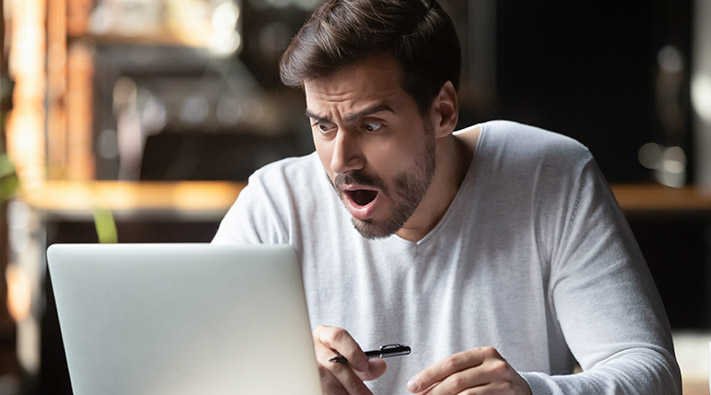
National Security authorities recommend hard disk encryption as an effective measure for protecting data on desktop clients and notebooks in a corporate environment. Many companies make use of BitLocker hard disk encryption provided by Microsoft. But what if you have forgotton your password when booting up or the hardware in the computer has been replaced and the system no longer starts?
If that is the case then the only thing that can help is the BitLocker recovery key. Without it you will not be able to access your data. DriveLock BitLocker Management has important additional security options, that can help without exposing the recovery key and risking a misuse of this key.
The BitLocker recovery key is a 48-digit numeric password related to a specific computer and is non-transferable. Unlocking your computer becomes necessary if BitLocker hard disk encryption has been set up on your computer by you, your administrator, or the IT department. This is essential for accessing the hard disk, essentially serving as the master key.
In the event that the system cannot be unlocked during (pre-boot) authentication for various reasons, for example, when:
A user forgets his PIN or password when logging in.
After a hardware replacement or BIOS update, the system cannot confirm that the attempt to access the hard disk is authorized.
You might be wondering why your computer, protected by BitLocker, suddenly demands a BitLocker Recovery Key. This prompt is not an error but a critical security measure. BitLocker is designed to protect your data by encrypting your drives, and when it detects changes that could indicate unauthorized access or a security risk, it intelligently requests the BitLocker Recovery Key to verify your identity and ensure the integrity of your system. Here are the common reasons why your computer might ask for the BitLocker Recovery Key:
Hardware or Firmware Changes: BitLocker relies on the Trusted Platform Module (TPM) to verify the system's integrity during startup. Any significant changes to the computer's hardware (e.g., adding a new RAM stick, a new graphics card, or external devices connected during boot) or firmware (BIOS/UEFI updates) can alter the system's boot configuration. BitLocker interprets these changes as a potential security risk and prompts for the recovery key to confirm legitimate access.
BIOS/UEFI Settings Alterations: Modifying boot order, enabling/disabling Secure Boot, or clearing the TPM can trigger BitLocker recovery. These settings directly impact how the operating system starts and how BitLocker verifies the system's trusted state.
Failed Authentication Attempts: If an incorrect PIN or password for a BitLocker-protected drive is entered too many times, the TPM might enter an anti-hammering lockout state, or BitLocker might interpret it as an unauthorized attempt, leading to a recovery key prompt.
Operating System Updates or Corruption: Major Windows updates, particularly those affecting the boot sector or core system files, can sometimes lead to BitLocker requesting the recovery key. Similarly, corrupted boot files or system crashes can disrupt the normal startup process, triggering recovery mode.
Moving the Encrypted Drive to a New Computer: If a BitLocker-encrypted drive is removed from its original system and connected to another computer, BitLocker will immediately request the recovery key. This is a fundamental security feature preventing unauthorized access to data if a drive is stolen or physically compromised.
TPM Issues or Malfunctions: Problems with the Trusted Platform Module itself, such as a self-test failure, being disabled, or corrupted TPM firmware, can prevent BitLocker from securely unlocking the drive, thus requiring the BitLocker Recovery Key.
The BitLocker recovery key is a crucial component of Microsoft's BitLocker Drive Encryption feature, designed to help you recover access to encrypted data in case of certain scenarios, such as forgotten passwords or hardware changes. Our experts explained how does it work.
Encryption Process: BitLocker encrypts the data on a storage drive, such as a hard drive or SSD. This encryption protects the data from unauthorized access if the drive is lost, stolen, or accessed by someone without proper credentials.
Key Protectors: BitLocker uses various "key protectors" to secure the encryption keys used to lock and unlock the data. These key protectors can include passwords, PINs, Trusted Platform Module (TPM), and recovery keys.
Recovery Key Generation: During the initial setup of BitLocker, a recovery key is generated. This recovery key is a unique 48-digit numerical code that serves as a safeguard against data loss. It's important to keep this key secure and accessible, as it's required to regain access to the encrypted data.
Storing the Recovery Key: You'll be prompted to save, print, or store the recovery key in a secure location. This is to ensure that you have a way to access your data if you forget your password or encounter hardware issues.
Using the Recovery Key ID: If you forget your password, experience hardware changes that prevent normal access, or encounter other issues, you can use the recovery key to unlock the encrypted drive. This process typically involves entering the recovery key manually or using it to unlock the drive.
Online Microsoft Account Backup: If you use a Microsoft account to log in to your Windows device, Windows might automatically back up the recovery key to your Microsoft account's online storage. This allows you to retrieve the recovery key online if needed.
Recovery Scenarios: The recovery key is primarily used when you can't access your encrypted drive through the usual methods. For instance, if you forget your password, you can enter the recovery key to regain access and set a new password.
The BitLocker recovery key ID is usually generated when BitLocker is set up and can be stored in different locations depending on how BitLocker has been configured:
Microsoft account: If BitLocker is enabled on a Microsoft account, the recovery key is stored online in your Microsoft account. You can retrieve it from another device where you can access the same Microsoft account.
USB flash drive: You may have the option to store the recovery key on a USB drive when you set up BitLocker. In this case, the key is stored in a file on the drive.
Print: You can also print the recovery key and keep it in a safe place.
Active Directory: In corporate environments, the recovery key can be stored in the Active Directory database if BitLocker is integrated with Active Directory.tive Directory accounts located in the Azure cloud.
Best solution: encrypted in DriveLock managed database (when DriveLock BitLocker Management is used).
While storing your BitLocker Recovery Key in a Microsoft account or Active Directory offers convenient cloud-based accessibility, there will be scenarios, particularly in critical operational environments, where internet connectivity may be unavailable or undesirable for security reasons. This ensures that you retain control over your encrypted data even in isolated or network-compromised situations. Here's where you can find your BitLocker Recovery Key while offline:
Printed Copy: When BitLocker is initially set up, you are given the option to print a physical copy of the BitLocker Recovery Key. This printout contains the 48-digit numerical password. It's imperative to store this physical copy in a secure, fireproof, and physically separate location from the device it protects. Examples include a locked safe, a secure filing cabinet, or even a safety deposit box. This method provides a tangible backup that is immune to digital vulnerabilities.
USB Flash Drive: Another common offline storage option is saving the BitLocker Recovery Key to a USB flash drive. When you choose this option during BitLocker setup, a text file containing the key is created on the drive. It's crucial that this USB drive is kept securely and separately from the computer. In a professional setting, this might involve storing it in a locked drawer or a secure, restricted-access area.
Saved as a File on a Separate Drive: You also have the option to save the BitLocker Recovery Key as a plain text file on another unencrypted drive. This could be an external hard drive, a separate partition on your computer that is not BitLocker-encrypted, or a network drive that is accessible offline. Similar to the USB flash drive, the security of this method relies heavily on the physical and access control measures protecting the storage location of this file. It is critically important not to save the key on the very drive that BitLocker is encrypting, as this defeats the purpose of the key.

The circumstances that necessitate the use of a BitLocker Recovery Key, it's crucial to pivot our focus towards the invaluable benefits this security measure offers. While seemingly an inconvenience when prompted, the BitLocker Recovery Key is far more than just a failsafe; it's a cornerstone of data protection, especially for organizations handling sensitive information in sectors like healthcare, manufacturing, and critical infrastructure. Understanding its advantages illuminates why this key is an indispensable component of a robust IT security strategy, ensuring business continuity and data confidentiality even in unforeseen circumstances.
Data Recovery: The primary advantage of BitLocker recovery keys is their ability to grant access to encrypted data when a password or TPM key is lost or damaged. This ensures access to critical data even if the primary access method is unavailable.
Data Retrieval in Hardware Failures: In the event of hardware failures or issues with the Trusted Platform Module (TPM), the recovery key can be used to access data without having to perform a complete system reinstall or risking data loss.
Flexibility and Portability: BitLocker recovery keys can be stored in various ways, such as in a Microsoft account, on a USB drive, or in Active Directory (in enterprise environments). This offers flexibility in how they are managed and allows for recovery across different devices or environments.
Enterprise Security: In organizations, BitLocker recovery keys can be centrally managed and stored, simplifying the recovery and management of encrypted devices within an IT environment.
Emergency Access: In cases of forgotten passwords or unexpected situations, the recovery key provides emergency access without resorting to complex password recovery procedures.
Protection Against Attacks: BitLocker recovery keys are inherently separate from user passwords or the operating system. This adds an extra layer of security as they are not susceptible to the same attacks as other access methods.
Compliance and Privacy: Certain industries and organizations require recovery keys to comply with regulations or to protect sensitive data.
If a user forgets his BitLocker PIN, a Windows dialog bx will appear after 3 failed attempts and ask for the user's recovery key.
In such a case, larger organizations usually require notifying an administrator who has permission to view the recovery key. The administrator can use Microsoft tools to display the key and send it to the user in encrypted form (e.g. by email to another device) or read it out over the phone.
From a technical point of view, when a hard disk is encrypted with BitLocker, a so-called protector is created. The BitLocker recovery key is used to "unlock" this protector. If the user enters the recovery key, the protector is automatically unlocked and the hard drive is decrypted.
This recovery key ID is now known to the user and this is a security risk.
The process of locating a BitLocker recovery key varies based on the particular situation and circumstances. BitLocker serves as an integrated encryption functionality within Windows, designed to safeguard data stored on drives. Should you be in search of a BitLocker recovery key, the 6 following actions can be considered.
Check Your Records: If you've stored the BitLocker recovery key elsewhere, such as in a safe place, a cloud storage account, or a password manager, start by checking these locations.
Microsoft Account: If your device is linked to a Microsoft account, the recovery key might be automatically backed up to your Microsoft account's online storage. You can log in to your Microsoft account to retrieve it.
Recovery Key Prompt: If your computer is asking for the recovery key when you start it, the key might be available on a sticker attached to your computer or in the documentation that came with your computer. It's common for manufacturers to include this information.
Active Directory: In an enterprise or organization environment, the BitLocker recovery key might be stored in the organization's Active Directory. You can check with your IT department for assistance.
USB Drive: If you've saved the recovery key to a USB drive, insert the drive and follow the instructions on the recovery screen to unlock the drive.
Contact Manufacturer or IT Support: If you can't find the recovery key using the above methods, you might need to contact the device manufacturer's support or your organization's IT support for further assistance.
If you don't have access to the recovery key, you might face difficulties in recovering data from a BitLocker-encrypted drive. It's important to keep the recovery key safe and accessible in case you need it in the future.
Remember that the BitLocker recovery key is a critical piece of information for accessing your encrypted data. If you're unable to retrieve the recovery key through any of the above methods, you might face data loss.
If an organization uses DriveLock BitLocker Management, in addition to centrally managing all security features in ONE management console, it has the following advantages that provide additional security:
When the administrator or authorized person displays the recovery key in the DriveLock console, the DriveLock agent sends a command to the computer to replace the old key with a new one after the next boot. DriveLock automatically stores the new key centrally and securely in the DriveLock database.
DriveLock BitLocker Management enables key change at regular intervals (e.g. in 30/60/90 days). A new protector is generated at the set interval which results of a corresponding new recovery key. The risk of an unauthorized person gaining access to the hard disk using a previously known recovery key can thus be significantly reduced because each key has a limited validity period.
In DriveLock Operations Center (DOC), the central interface for information, analysis and configuration activities in daily operations, the group of people who have access to the recovery key can be restricted. Unlike Microsoft's functionality, DriveLock allows you to revoke the right to view the recovery key from administrators who may have unrestricted global rights at Microsoft. This also applies to DOC administrators.
Find out why BitLocker activation alone isn't enough anymore. Read it our new blog post.
When a company uses DriveLock's own Pre-Boot Authentication there are additional benefits if the password is lost or forgotton:
DriveLock uses a challenge-response authentication method for secure key issuance. A user submits a challenge code to the administrator or authorized person, who then generate an appropriate response with an unlock code. The user uses this code (response) to log on to the PBA.
The BitLocker recovery key is not required for this process and is therefore not issued, which provides additional security.
DriveLock Self Service Portal allows users with login problems to BitLocker to determine the recovery key themselves and have it sent. An administrator is no longer needed to assist the user. This self-service set up is configured with alternative and secure login methods available with DriveLock.
For more benefits and information about DriveLock BitLocker Management, click here.
In conclusion, the BitLocker Recovery Key is far more than a mere fallback option; it's a fundamental pillar of data security in today's increasingly complex digital landscape. While understanding why your system might request this key is crucial for effective troubleshooting, recognizing its vital role in data recovery, system integrity, and compliance cannot be overstated.
For organizations, particularly those in critical sectors like healthcare and manufacturing, proactive management and robust solutions like DriveLock BitLocker Management elevate the security posture, offering centralized control, automated key rotation, and enhanced access governance. Embracing these advanced capabilities not only mitigates the risks associated with a compromised BitLocker Recovery Key but also ensures business continuity and reinforces the trust essential for safeguarding sensitive data. Ultimately, a well-managed BitLocker Recovery Key strategy is indispensable for a resilient and secure IT infrastructure.
Simplify Encryption. Maximize Security. See DriveLock's centralized BitLocker Management in action. Schedule a Demo below.

Against the backdrop of growing threats to corporate data, hard drive encryption is no longer an option, but a necessity. BitLocker, Windows'...

Data breaches are making headlines daily, and the regulatory landscape, with mandates like the Australian Notifiable Data Breach (NBD) scheme,...

Updates concern: Security, ease of use, DriveLock Operations Center, Microsoft BitLocker and more