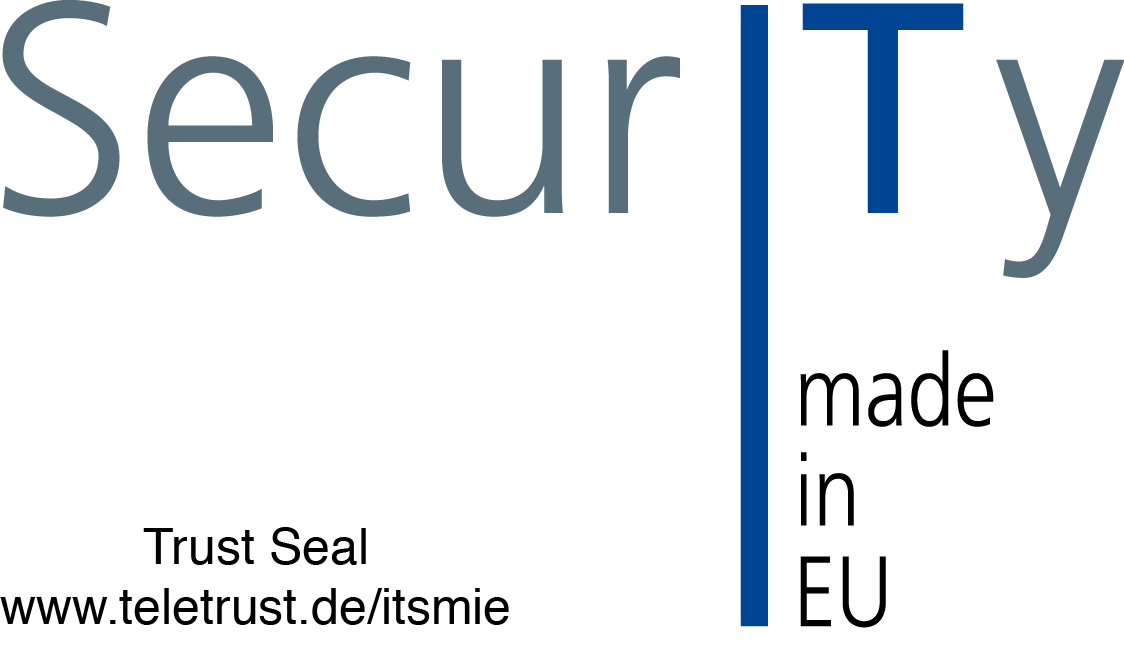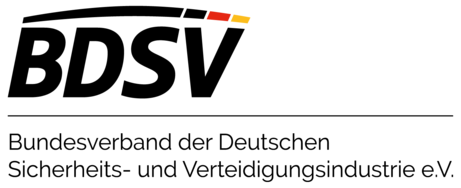Cloud-Based Security Trial version
Fundamental information on how to start Managed Security.
Tenant Activation
Thank you for your interest in the DriveLock Managed Security Services!
This service is available to you to test for the next 30 days.
After completing your registration, you will receive several emails to confirm your registration and activate your tenant.
To activate your user account you need to set your personal password and tenant name.
Note: Choose a simple tenant name you can easily remember because you will have to enter it each time you log in.
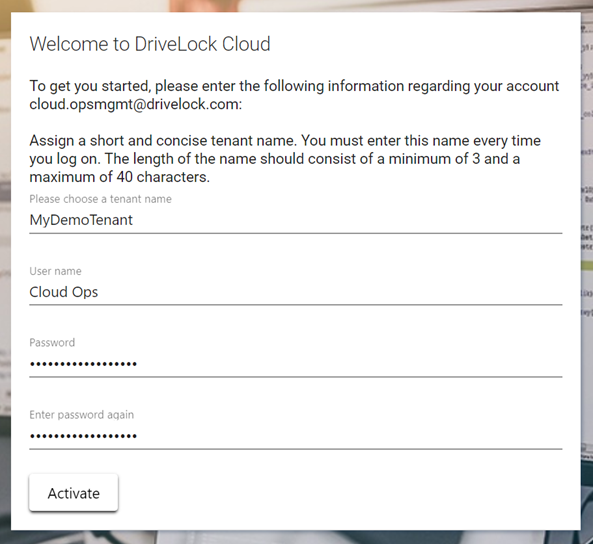
A welcome tour will guide you through the DriveLock Operations Center (DOC). Here you can perform all administrative tasks. Make sure to activate the tenant within 24 hours. Please contact us if it takes you longer so that we can send you a new activation link.
Agent Installation
After successfully activating the tenant, you can download and install the DriveLock Agent. You can find the agent in the Settings view (gear icon) of the DriveLock Operations Center (DOC) in the Installation menu.
Install the agent by using the Web Installer
- Log in to DOC.
- Go to the Settings view - Installation.
- On the Agent installation tab, download the web installer
- Start the web installer. It will download the required resources in the background and install the current version of the DriveLock Agent.
- Alternative: Perform a manual installation of the MSI package and follow the steps in the Manual Installation section.
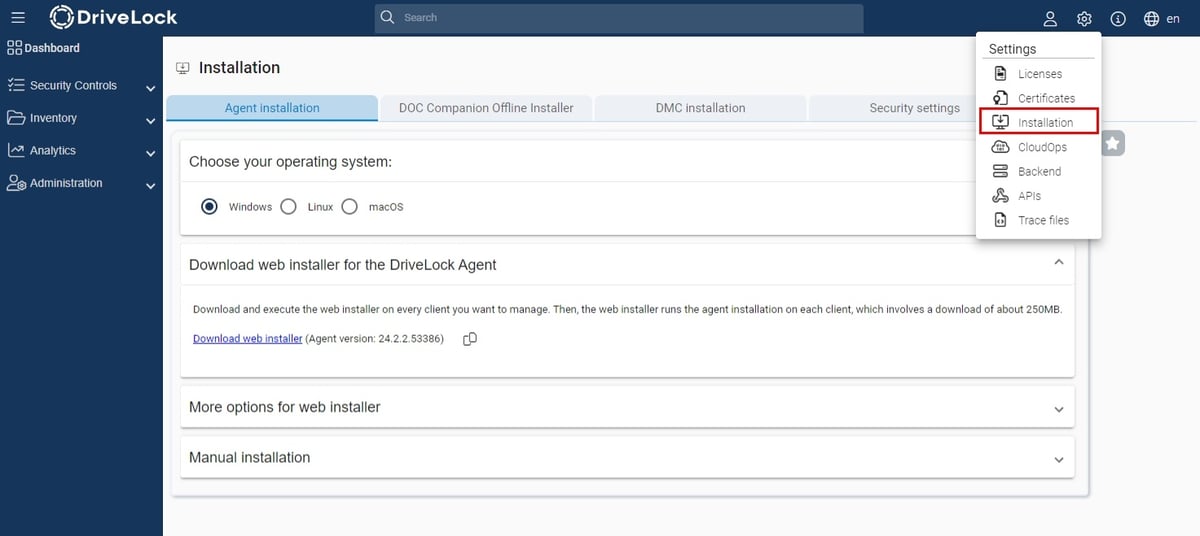
Note: Please make sure that port 443 is enabled so that the agent can communicate with our central DriveLock service via https. This port is also required for remote administrative actions. You can test the connection using the DLSupportAgent.exe application in the "%ProgramFiles%\CenterTools\DriveLock" folder on the client. Perform step 7 "Test connection" -> "Start test".
Parameterization is not required during installation and the DriveLock Agent will be configured automatically. The configuration takes any neccessary proxy settings into account.
Once the installation is complete, the DriveLock Agent is immediately enabled and you can start testing the use cases.
Find out how you can configure the agent in few, easy steps.
DriveLock Companion
To customize the settings of the DriveLock Agent to fit your security and business requirements, you can use the DriveLock Companion.
It is a kind of browser plugin. As soon as you call a function in the DriveLock Operations Center that requires the Companion, it is loaded automatically.
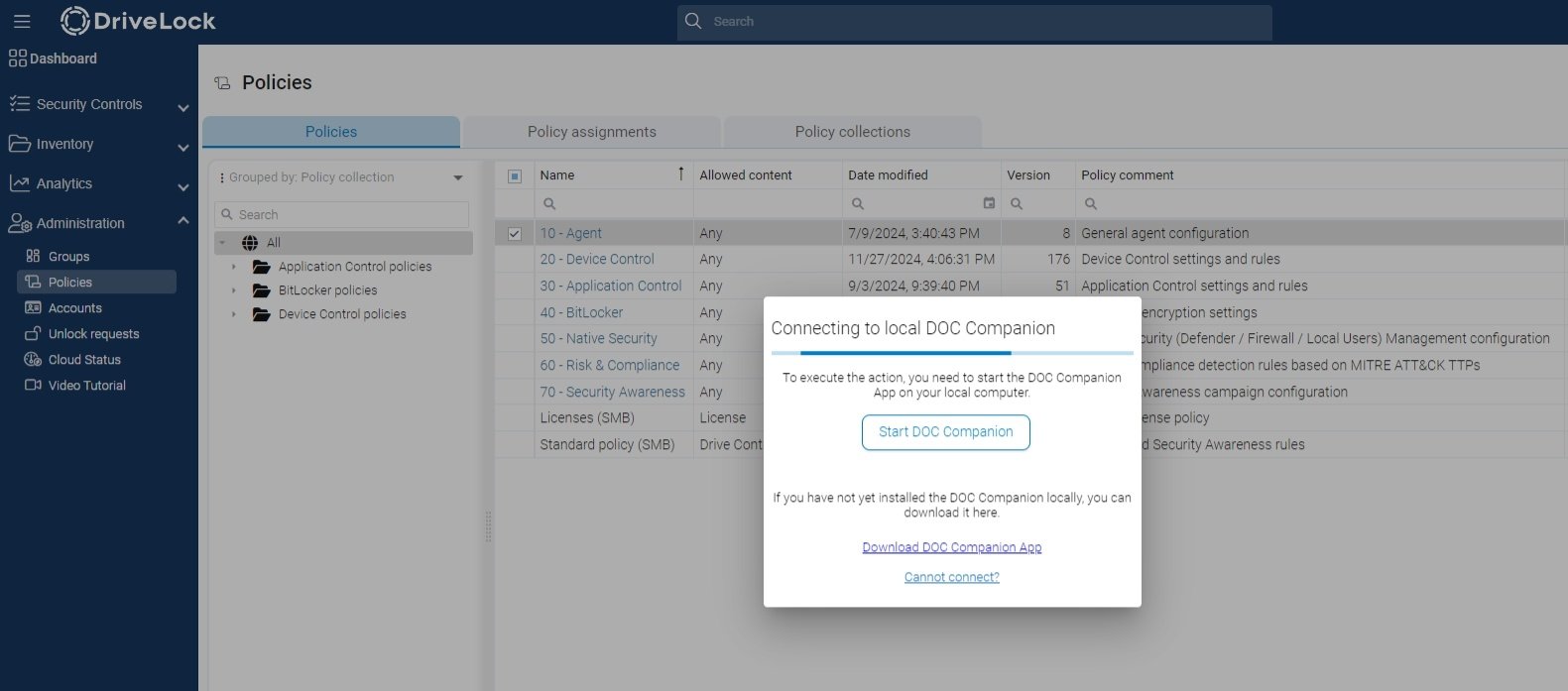
Note: The first time, or for updates, you need to register the component, which requires administrative rights.
Your Pre-Configured Use Cases
In order to make it as easy as possible for you to test or evaluate the DriveLock security solution, we have prepared a number of sample configurations that can be used to perform Proof of Concepts (PoC) testing.
These use cases will allow you to test several areas of the DriveLock solution. Note that some use cases should not be combined nor run together as they may be mutually exclusive.
The settings are not optimized for use in a production environment. Please always test the configuration in your test environment.
To be able to perform the various use cases, the following is required:
- Familiarity with the DriveLock Zero Trust Model
- An active DriveLock Tenant with a demo configuration
- An installed DriveLock Agent
- DOC Companion (optional)
Selection of Cases
To help you become familiar with different areas of the DriveLock HYPERSECURE Platform quickly and easily during your testing phase, we provide demo configurations for various use cases in your test environment.
After you have activated your tenant and the agent is installed on a test computer, you can start testing the use cases.
As the different use cases are linked to DriveLock groups, there is a matching group for each case. You can control the group membership in the DOC. This allows a specific use case to be selected and assigned to a test computer.
There are two ways to control group members:
1. Via the group: Open the Groups menu in the DOC and change your group membership.
2. Via the computer: Go to the Inventory view, select Computers and open the Group membership detail view.
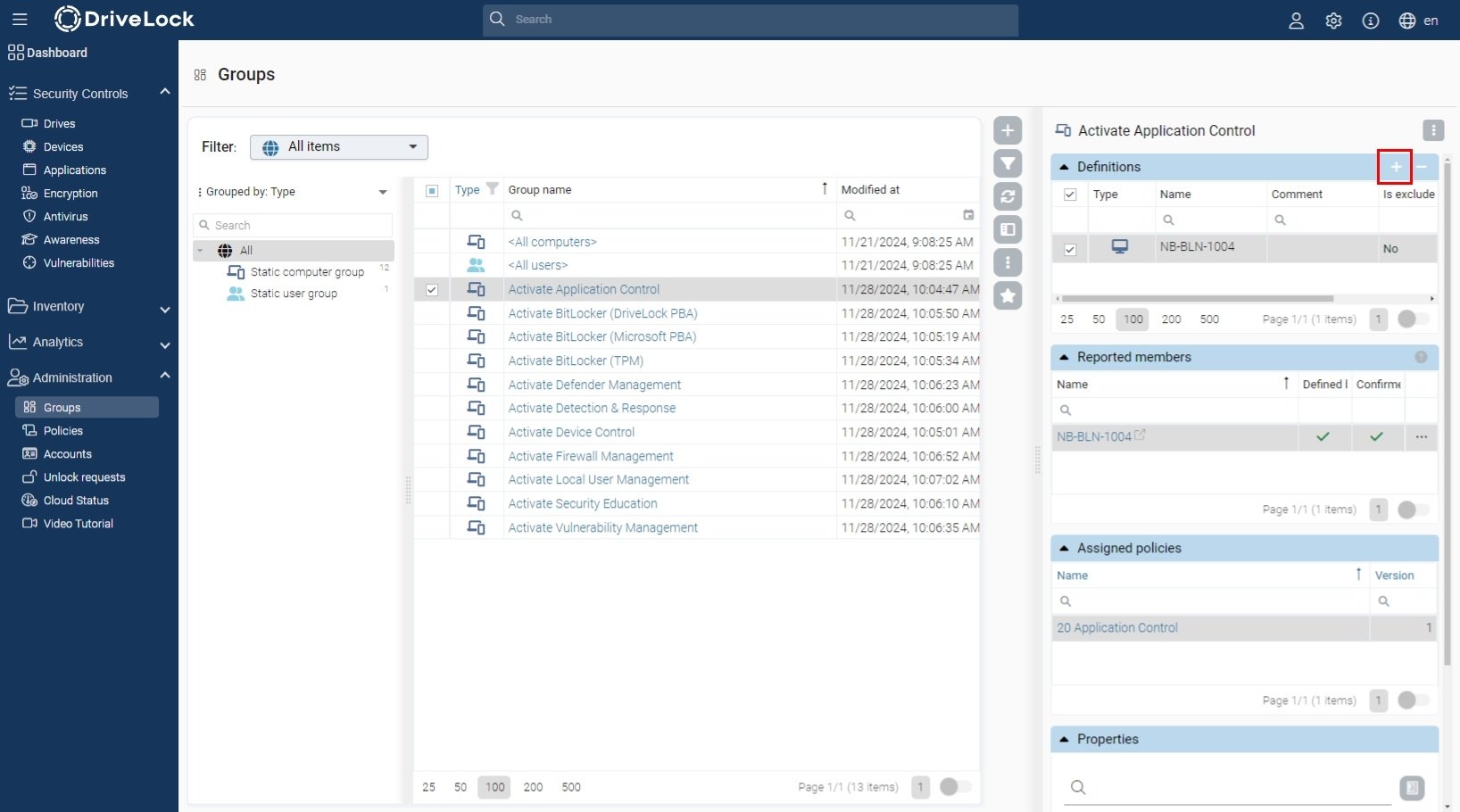
You can now start testing the following use cases. Click on an icon to get a detailed description of the test case:
DriveLock Training
DriveLock offers online trainings through the DriveLock Academy to provide deeper insight into DriveLock modules. Web-based training sessions impart knowledge about application control, device control, BitLocker management and many more.
Request your DriveLock online training now.
For more information on use cases, best practices and various configuration options, request your access to our Use Case Library.
Firewall and Ports
To ensure the communication between the individual DriveLock components, please make sure that the following URLs and ports are configured on your firewall.
URLs
Redirect for agent update/download MSI
https://dlpackages.blob.core.windows.net
DriveLock environments
https://de.drivelock.cloud
https://us.drivelock.cloud
https://au.drivelock.cloud
MQTT
de-mqtt.drivelock.cloud
Port
SOAP/MQTT (https): 443
Architecture overview DriveLock Cloud
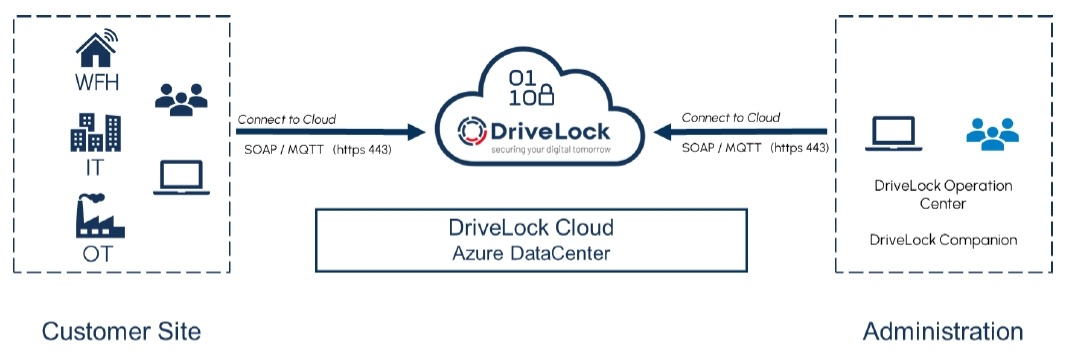
System Requirements
DriveLock offers online trainings through the DriveLock Academy to provide deeper insight into DriveLock modules. Web-based training sessions impart knowledge about application control, device control, BitLocker management and many more.
Request your DriveLock online training now.
For more information on use cases, best practices and various configuration options, request your access to our Use Case Library.





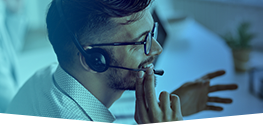





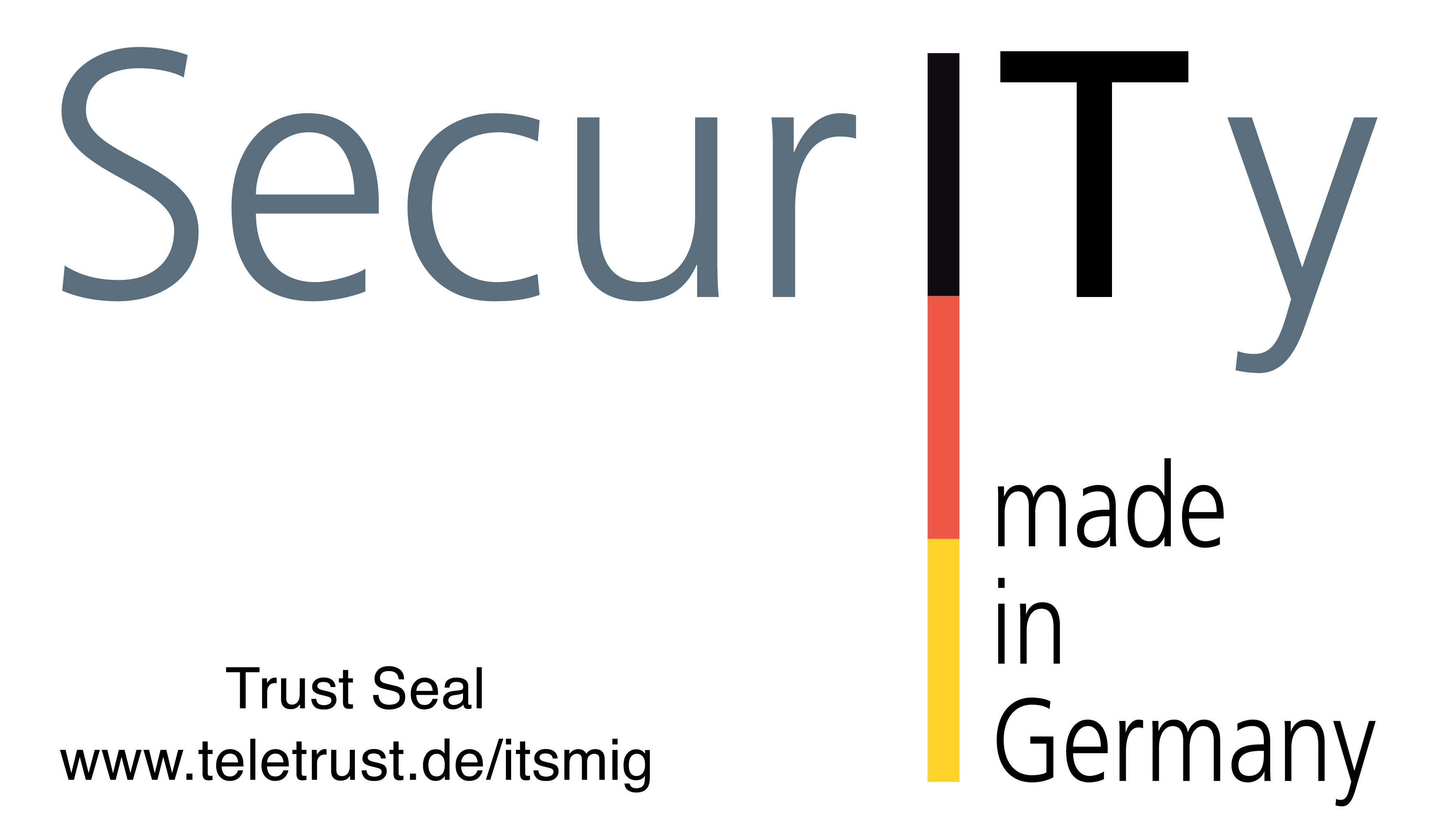
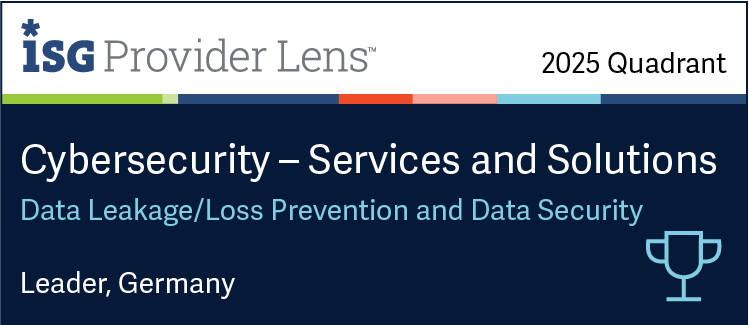





.png?width=500&height=200&name=DsiN%20Mitglied%20%20(500%20x%20200%20px).png)