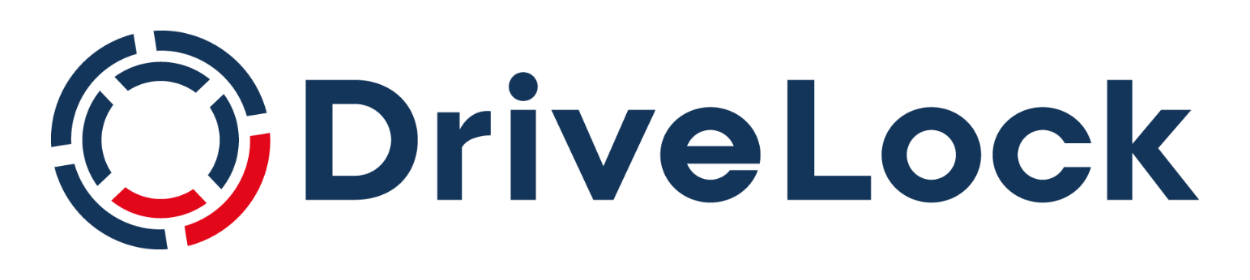DriveLock Local User Management
Start your test now!
Category: Use Case
Module: Local User Management
Testing time: 30 min
In this use case, we will show you how to manage local users on your computers with DriveLock.
1. What is the use case about?
With this DriveLock functionality, you can restrict important access rights for certain users and groups, making it easier to implement your Zero Trust strategy.
For example, certain users can be added to the local administrators group in order to have different local administrators for a certain group of computers. This is done by specifying which user is given local admin rights on which systems. With these local admin rights, users can make changes to their computer. To obtain these rights (temporarily), the user is given a password that is only valid on this specific computer for a certain period of time. Passwords remain stored in the system, they are protected by certificates and have an expiration date.
2. How does it affect your client computer?
Once you have assigned the Activate Local User Management group to a computer, a user with local administrative permissions is added to the computer. You can use the DOC to display the password for this user, which changes daily.
Name of the user: DriveLockAdmin
3. How to monitoring the results in the DOC?
If you want to display the current password for the local DriveLockAdmin user, right-click on the respective computer in the list view under Inventory > Computer. Under Advanced, select the menu item Show local user password.
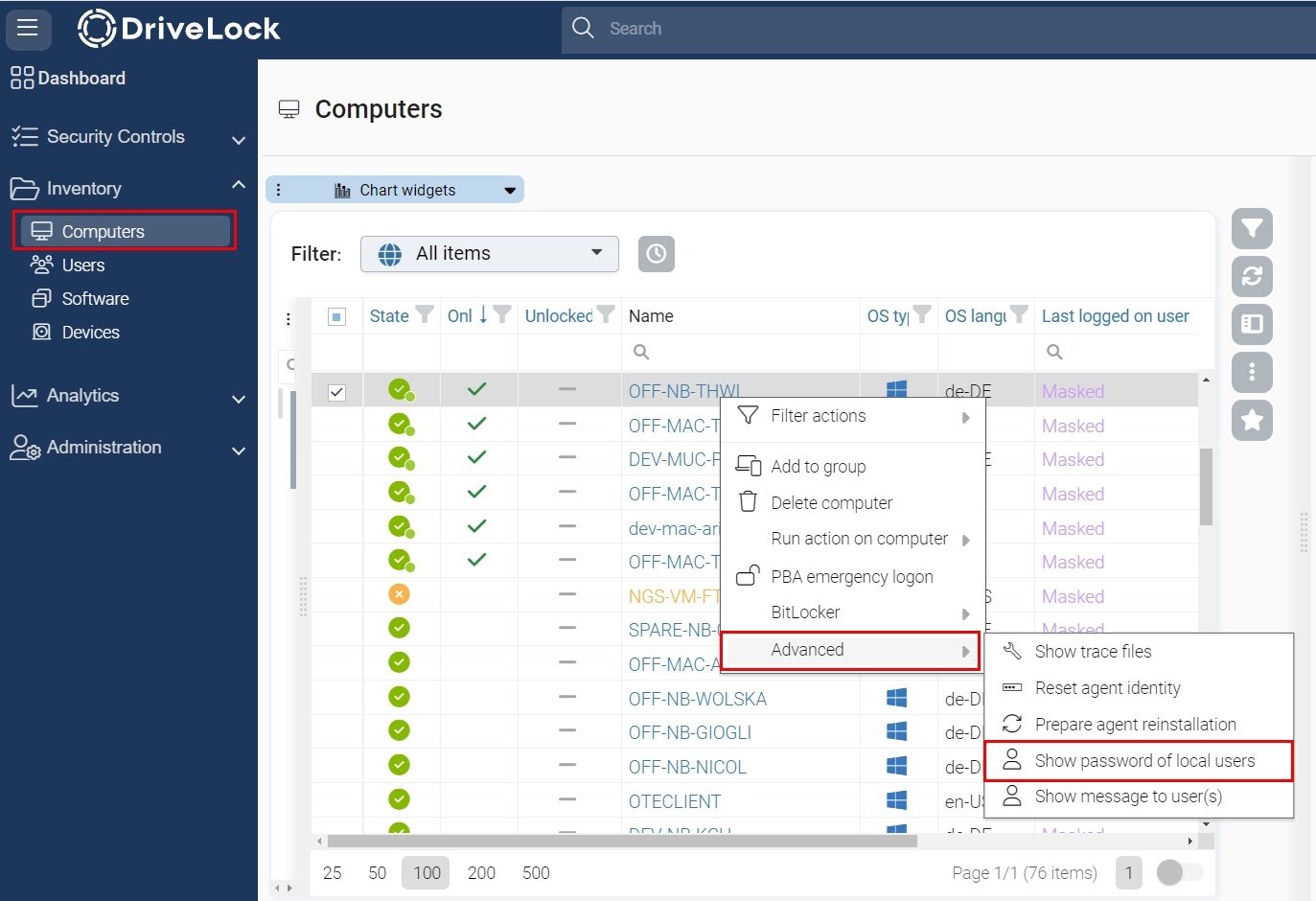
The local user and the timestamp of the latest password generation are now displayed. In the dialog, click on Show password.